1. Using CTRL 1 to format cells in MS Excel: To open the format cell dialog box in MS Excel – use CTRL + 1 – this option makes my life easier when I’m working with Excel – As soon as I select the area to be formatted with the mouse using my right hand, I press CTRL 1 on the keyboard with the left (this is easy because the two buttons (CTRL and 1) are on the left side of the keyboard).
2. Organize your MS Excel Workbook – I like to name my worksheets, especially when working with big projects. To change the default sheet name, double click on the name (i.e. Sheet1), when it’s selected, type the new name.
3. Using names rather than default cell positions (i.e. Revenue instead of D20) when working with complex tables. This is useful when you are dealing with a large audience because your names tell your viewers the purpose of your formula or a particular cell.
To name a cell, select the cell or range of cell > click on Insert menu > click on Name > click on Define to add a name.
Please note that defined names can be used on any worksheet.
4. Creating a quick chart in Excel – To create a chart quickly in Excel using default settings, select your data range > then press F11.



Great stuff! These tips will surely increase productivity, thanks for sharing them. You should join the Excel conversation on Facebook! Check it out at http://www.facebook.com/office
Keep up the great posts!
Cheers,
Andy
MSFT Office Outreach Team
Thanks Andy. I would surely join the Excel conversation on Facebook. Thanks for sharing.
No problem. Keep up the fantastic writing!
Andy
MSFT Office Outreach Team