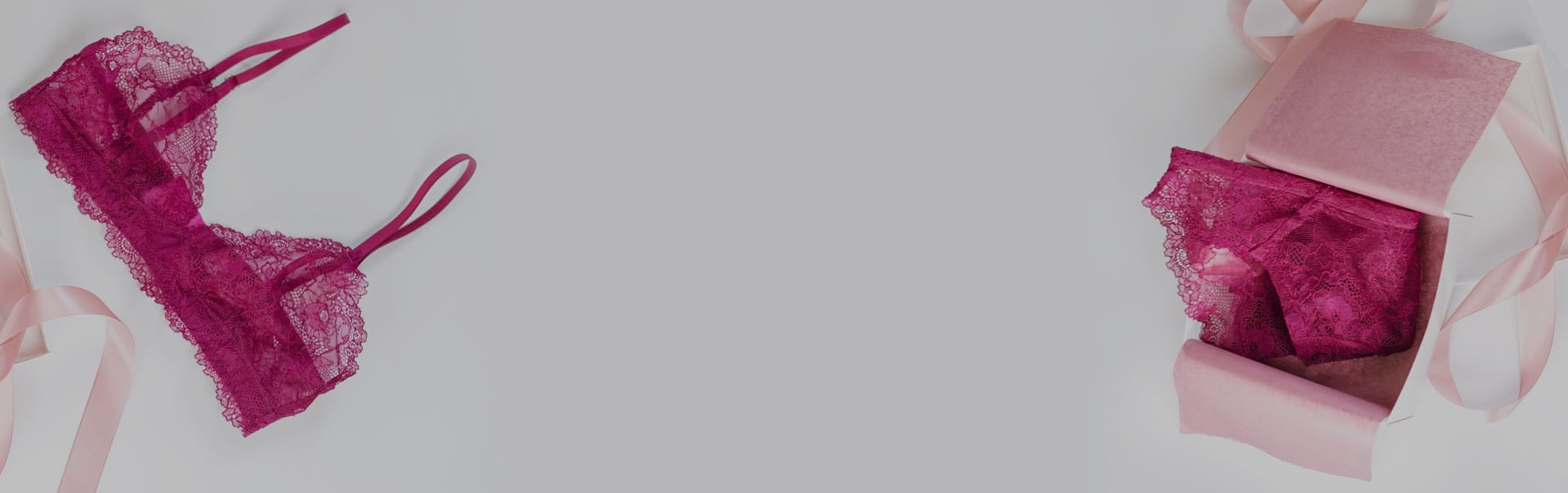
Blog
4 Quick tips in Microsoft Office Word 2003
1. Convert Text to Table in MS Word – Assuming you had some bulleted texts with the words separated with commas on each line, e.g
Seun, Tolade, July 21
Dotun, Daniel, July 16
Coleman, King, July 7
Joseph, Aparati, March 26
James, Talmond, October 7
To convert the following series of text to table: select the entire text > click on table on the Menu bar > selectConvert > Text to Table (see result below).
| Seun | Tolade | July 21 |
| Dotun | Daniel | July 16 |
| Coleman | King | July 7 |
| Joseph | Aparati | March 26 |
| James | Talmond | October 7 |
2. Performing calculations in MS Word: Assuming you had a table in Word with figures, you do not need to go to MS Excel to perform simple calculations or even apparently difficult ones. Amazingly, the way you type your formula syntax is the same in Word and Excel.
To work with formulas, click on the Table menu > select Formulas and there you go!
| Ayo | 50 |
| Dan | 75 |
| Chid | 81 |
| 206 |
3. In the same vein, you can create Charts in MS Word
Select your data > click on Insert > Picture > Chart
You have all charts classification as in Excel.
4. AutoCorrect: If there is a word / sentence you use often, and you don’t want to go through the pain of retyping the text whenever you need it, let’s say your initials to be replaced with your name, you can add it to your AutoComplete selection.
To do that, go to Insert menu > AutoText > AutoText > Type your entry in the space provided > click on Addbutton.
Next time you start typing the word, MS word gives you the option to automatically complete the entry. Simply press the Enter key or F3 on the keyboard.

